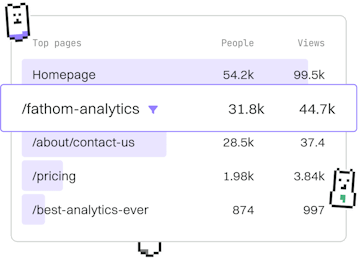Examples
SuiteScript File Upload
Uploading Files
SuiteScript file upload uses N/file for File Cabinet storage.
Introduction to SuiteScript File Upload
The SuiteScript file upload functionality allows developers to programmatically upload files to the NetSuite File Cabinet. This is achieved using the N/file module, which provides a suite of methods for file manipulation. In this tutorial, we will explore how to use these methods to create and upload files to the File Cabinet.
Setting Up the Script
Before you begin, ensure you have the necessary permissions to create and upload files in the NetSuite File Cabinet. You need to create a SuiteScript file that utilizes the N/file module. Below is an example setup:
Using the N/file Module
The N/file module provides various methods that are essential for file operations, such as creating, loading, and saving files in the File Cabinet. Here is a breakdown of some key methods:
- create(options): Initializes a new file object.
- save(): Saves the file to the File Cabinet and returns the file ID.
- load(options): Loads an existing file from the File Cabinet using the file ID.
Uploading a File
To upload a file, you must first create a file object using the create() method. Specify the file name, type, content, and target folder. Once the file object is created, use the save() method to upload it to the NetSuite environment. The save() method returns a unique file ID that can be used to reference the file in future operations.
Handling Errors
Error handling is crucial when performing file operations. Ensure that you wrap your file operations in try-catch blocks to gracefully handle any exceptions. This will help prevent your script from failing unexpectedly.
Examples
- Previous
- Email Notification
- Next
- Scheduled Task